How to turn off Windows 10 updates
Windows 10 is not as bad as the horrendous Windows 8, but it is looking like being as much of a dud as Vista, if not worse.
Ignore the fact that the built-in apps are hideous. The mail app is the least intuitive I have ever seen, and the hardest to set up the way you want.
The same criticisms apply to Edge, the groundbreaking new web browser. Except it isn’t. It is a clunkier and harder to use version of Internet Explorer that suffers from the same disease as Windows 10 itself, and the mail app, and, and, and … namely, common settings which most users will want to access and change to suit their own needs and style of use, are made almost impossible to find, or are in half a dozen different places.
In Windows 7 you could right click anywhere on the desktop and find most settings in one place – easy! In Windows 10, simple settings like changing your screensaver or customising desktop icons are virtually hidden.
But all those irritations pale into insignificance next to the bizarre decision to force updates whether users want them or not.
You can type update settings into the search box, and eventually, if it is a good mood, it may respond with a list that includes Windows Update Settings. If the wind is blowing in the right direction, when you click on that item, it may eventually open a box, and if you click on the Advanced link in that box, it will tell you absolutely nothing about how to turn updates on or off. You can’t. Microsoft will give them to you whether you want them or not.
It does promise it will not download them over a metered connection, that is, through a mobile network where you pay depending on the amount you download. But it doesn’t work. Most of the older USB mobile dongles do not work with Windows 10. Consequently many people who rely on mobile connections now use mobile WiFi devices. But Windows 10 does not recognise these as a metered connection, just as a wireless network. So if you pay for a 30 day 3GB allowance on your mobile WiFi device, because you only get a few emails and check the news occasionally, your entire download allowance can disappear overnight in forced Windows updates.
You can force it to set specific connections as metered, even though it doesn’t tell you you’ll need to do this. Try to find it… Type metered connection into the search box. Nothing. (It’s Start, Settings, Network and Internet, WiFi, Advanced options.)
Either Microsoft has a policy of deliberately alienating its users, or it is staffed by people who never actually use computers in the real world.
At least you can turn off updates using the Group Policy editor. Most users would not, but it provides a straightforward way for IT technicians to change key system settings.
No, you can’t. Because gpedit.msc is not included in Windows 10 Home. You can find the install files on the internet and install it and run it. But you won’t find it on any official Microsoft site, and downloading it from anywhere else is extremely risky. Not to mention that the install process is not easy, especially if you have a 64 bit system, because you have to manually copy files and folders from one system folder into another.
The only workable option is to disable the Windows update service in the Services console. To do this, press the Windows key and r at the same time. Type services.msc and click OK.
In the box that opens, scroll down until you see Windows Update. Right click and a menu will open (see attached screenclip). lick on Properties. Then change Startup type to Disabled. Click OK, and restart your computer.
Keep in mind that not installing updates does leave your computer less secure. But until Microsoft gives users an easy to access and effective way of controlling when updates are downloaded and installed, this may be the only option for users with a limited download allowance.
And in the meantime, can someone please develop an operating system which will run Windows programmes, but is designed for users and not for Microsoft technicians.
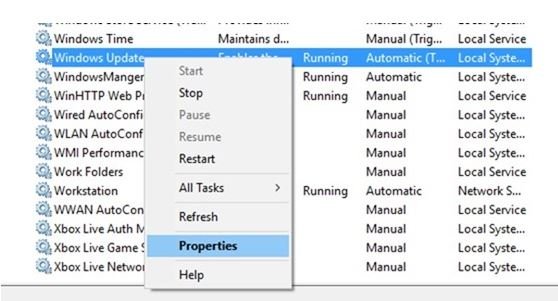
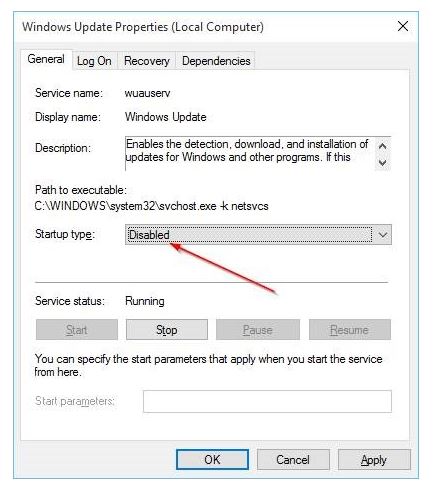


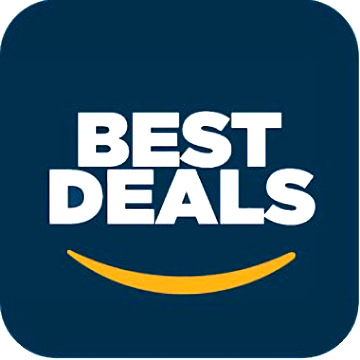
Leave a Reply